

This is the help for WinSPA, a SPA-LEED software package for Microsoft Windows operating systems, implemented with Borland Delphi 2005 Personal Edition. The help is written in plain HTML (hypertext markup language) in order to make it compact, quickly loadable, platform-independent and easy to update. If you are used to flash-animations, java script applets and things like that, please excuse the spartan look of this help!
The surface analysis method of spot profile analysis low energy electron diffraction was developed in the group of Prof. Martin Henzler at the "Institut für Festkörperphysik" of the University of Hannover, Germany. Since then several measurement software implementations have been developed, some of which are still available.
WinSPA's general user interface concept is a mixture between the screen oriented design of DOS or embedded OS applications and today's window oriented software style. The result is similar to a multiple documents interface (MDI) application, except that a small navigator form replaces the main (or "parent") window and that each scan window is perfectly suited for use in full screen size. All different scan mode windows are explained in detail in different sections of this Help. In order to achieve maximum consistency, many graphical user interface (GUI) elements of different scan forms are very similar or the same. These GUI elements are described in a separate section.
To help the navigation through the program, there is a small navigator window which is always on top of all the other windows. It looks like this:
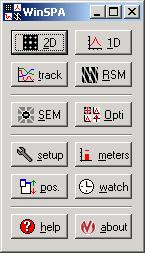
It shows you the structure of the program as well as the structure of the HTML help. On the upper part you can see the four basic scan mode, i.e., 2D scan, 1D scan, spot tracking versus time and reciprocal space map (RSM) scan. Those scan modes are described in section II of this help.
Then there are two scan modes which are very helpful for maintenance and adjustment of your SPA-LEED system: The real-space scan which - due to its similarity to the operation of a scanning electron microscope - is called SEM scan, and the Opti scan. The latter could help to increase the resolution of your SPA-LEED images. Both scan modes assist the user in the adjustment and maintenance of the SPA-LEED system. They are described in detail in section III.
The two advanced scan modes RSM and SEM require additional hardware for remote control of the
electron energy and the remote switching of the deflection voltages, respectively.
Note: Those additional hardware components are not part of the standard
SPA-LEED hardware as delivered by Omicron. If you wish to use the additional scan modes, please
ask your local Omicron dealer for further details.
Then there is a section IV about how to configure this program to your personal needs; please change settings in the software settings part only if you are certain you know the meaning of the parameters. The same holds for using the "meters" window; all these features are for advanced users of a SPA-LEED.
Finally, at the bottom of the navigator window, you can open this HTML help or show a window with information about the WinSPA release you are using.
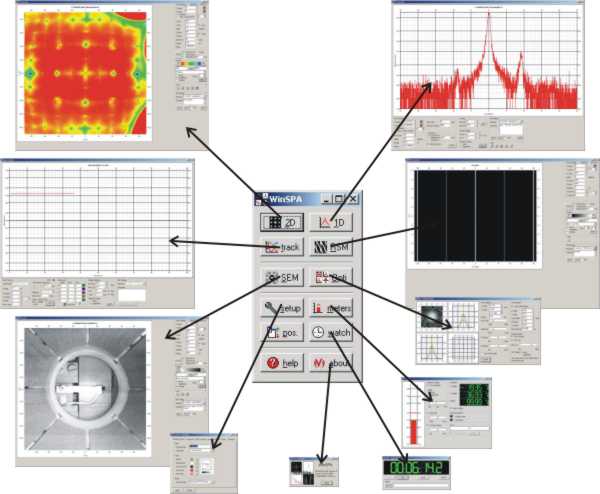
There are some things you should know about the operational approach of WinSPA before you start to use it. While the simple use of 2D scans and 1D scans is somehow very similar to Spa4.1d (and even the reciprocal space map hopefully appears intuitive) there are several not obvious features of WinSPA which could support you substantially in you daily work with SPA-LEED:
WinSPA makes extensive use of threads, i.e., software modules
which can operate simultaneously and independently. Since in principle a SPA-LEED
system can obviously not operate with different energies, deflection voltages and
detectors at the same time, the threads have to share the hardware.
The purpose of the WinSPA scan engine is to organize this sharing of
the hardware resource "SPA-LEED" between different scan threads.
The scan engine allows threads within WinSPA to access the data acquisition hardware
for a single measurement sequence (line scan(s), point scan(s)).
Even though the user does not have to deal directly with the
functionality of the scan engine, there are several settings accessible via GUI elements
in the different scans that control the behavior of the scan engine.
The scan engine is mainly a combination between a semaphore, a queue and a dispatcher;
any thread within WinSPA that wants to get access to the hardware can request scan time.
The request is then put into a queue and it is executed when it gets to the first position
in the queue. Each scan task has to wait until its request is granted and
inform the scan engine as soon as it has finished its scan sequence (cooperative multitasking).
In many scans there is a switch "Atomic" which means that the scan should not be divided.
A non-atomic 2D scan, for example, will give back control to the scan engine after each single
scan line and then directly requests further scan time. An Atomic 2D scan will report "finished!"
only after the very last scan line. If only one scan thread is running, there is nearly
no difference for the user. But if more than one scan thread is running, there may be a large difference:
You may, for example, use a large and high-gate-time 2D scan as non-atomic thread in the background
and work in parallel on setting up detail scan by using small atomic 2D scans.
The requests and the scheduling of the scan engine can be observed in the "scan engine messages" window.
Info:: For more details about multithreading with Delphi in general see the Delphi multithreading tutorial by Martin Harvey.
The native reciprocal space coordinates for a SPA-LEED system are its deflection and acceleration voltages:
Ux, Uy and E. Those units are, however, basically only "arbitrary units" if a
real metric of the reciprocal space is the objective. The Spa4.1d software allowed the definition of
a "sensitivity" factor for the conversion between V (Volts) and %BZ (percent of the Brillouin zone).
Since the sensitivity depends on the type of the sample, WinSPA takes the reciprocal space coordinates
one step further and allows inverse Angstroms as reciprocal space coordinates. The path of calculation
is as follows: The user (you) has to calibrate his SPA-LEED system once with a known
sample at a well defined and reproducible sample position. During this calibration the
k sensitivity factor in the "software settings" window should be defined. After that (again, given that
the sample position is fairly reproducible) you can use both coordinates, inverse Angstroms and Volts.
If you also know your sample type (lattice constant and step height), you can enter these
values in the "software settings" windows as well. WinSPA then can also operate with correct %BZ.
It is similar for the kz reciprocal space units. The scattering phase S=Δ/λe
(defined by the path length difference Δ of electron waves scattered at neighboring terraces, see below) for the (00)
spot is calculated from the step height of the sample surface and the angle of incidence
at Ux=Uy=0 (mechanically centered specular spot).

Note: All reciprocal space units except the native units (Volts, electron Volts) depend on correct calibration of the k sensitivity (inverse Angstroms) and on the correct sample setting (%BZ, scattering phase).
Note: The actual sample settings are saved in each WinSPA file. If you have used incorrect settings for the sample you will be able to find this out afterwards.
The spot tracker is not a scan in the sense that it requests scan time; instead, if the spot tracker
is running it is activated each time the scan engine dispatcher is in control of the SPA-LEED.
You can think of the scan engine's queue as a priority queue with the spot tracker having the highest priority.
The operation of the spot tracker falls between that of a scan type and a global deflection setting.
The Spot Tracker can be used to measure the intensity of one reference and up to six additional
diffraction spots versus time. In order to do so, the exact position of the reference spot
is re-determined each time before a point scan is executed on the selected diffraction spot.
Every point scan in the spot tracker is thus executed relative to the reference spots
to compensate a possible slow motion of the whole diffraction image relative
to the detection system.
The displacement of the reference spot compared to its initial position can be used as a deflection offset
in other scans ("absolute"/"dependent on spot tracker").
Note: Since the possible reasons for the motion of diffraction spots can be very different (mechanical drift, sample deformation, electromagnetic fields) it is not possible to calculate the drift Δx1 at a given energy E1 if the drift Δx2 of a diffraction spot at an energy E2 is known. Therefore, you should only use the spot tracker as a reference for other scans, if they are executed at the same electron energy.
In all scan windows you'll find a panel labeled "Tools" with a selection of graphic tools for a quick data evaluation. The graphic tools are not designed for the final data analysis (WinSPA is not a data analysis software, please use designated software packages like IDL, Igor, Matlab or similar software for this purpose), but for a quick determination of reciprocal space coordinates/sections/areas in order to plan the next alignment step or the next scan.
You can exchange data (such as reciprocal space coordinates of detailed scans around a selected diffraction spot) between scan windows by using the "copy/paste to clipboard" buttons that are available on the upper right of all scan windows as well as on the windows that belong to the graphic tools.
Data acquisition and documentation are closely related to each other. WinSPA supports your
effort to keep an account of your measurements with some quite simple but rather effective tools.
In the logfile all scan actions (start/stop of scans) and additional comments are stored
along with the precise time. You can evaluate this later and so you do not need to write down
each single scan immediately in your lab book. It is recommended that you store the logfile
in the data sub-directory after each measurement.
The stopwatch mainly defines a local time frame and helps you to determine correct deposition times
etc. without manual calculation. Also, you can directly add a comment ("Log this!") into the logfile
in the stop watch window.
For a documentation of the most important scan you can use the "print out" function in the right-click
context menus. This will print an image of the scan "as on screen" together with all parameters
of the scan.
For the latest information about WinSPA please visit the WinSPA homepage in the world wide web.